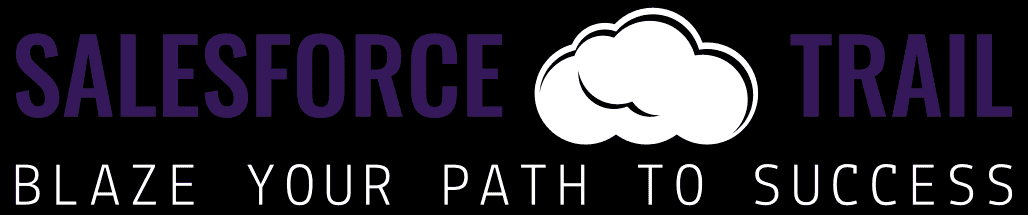Salesforce is an adaptable, powerful customer relationship management (CRM) software that businesses can customize, and adapt to their business needs. Salesforce customization ensures you get the best of it and aligns precisely with your business operations, goals, etc. In this blog post, we will teach you how to customize your Salesforce so that it can address your business requirements more directly, and therefore use this innovative powerful tool in the best possible way.
Why Customizing Salesforce is Essential for Your Business?
Salesforce Customization is crucial for business optimization and driving more business growth. Customization is more than a luxury, optimizing operations means, customizing systems like never before if they are serious about growth potential. Customizing Salesforce will give you better workflow results, user adoptions, and data accuracy.
Benefits of Customizing Salesforce:
- Increased efficiency: Customizing Salesforce to fit the way you work can help your business process run more efficiently by reducing manual elements and automating workflows.
- User Experience: Branding UI/UX according to your team’s requirements can drive adoption and CRM.
- Custom fields and objects: Personalized data tracking using custom objects, and fields ensures that you get all the information needed to make well-informed decisions.
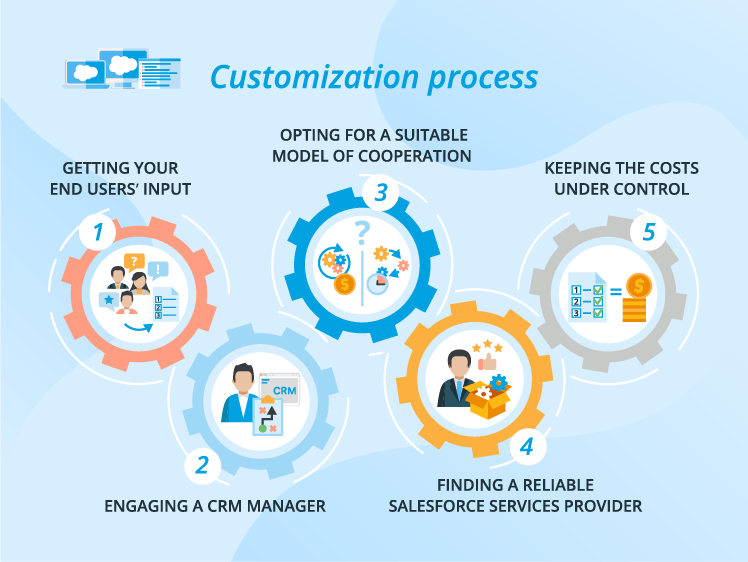
How to Customize Salesforce: Key Areas to Focus On
Following are several ways to Customize Salesforce. Some of the main key areas you should focus on:
Custom Objects and Fields
Salesforce customization is based on custom objects and fields. You get to follow records, specific to your business. example, if you have a real estate business you could customize objects (e.g. properties) with fields such as address, price, and status to create and manage the properties now held in record storage within Salesforce.
Steps to Create Custom Objects and Fields:
- Step 1: Navigate to Salesforce, and click on the Setup Menu available on the Top Right
- Step 2: Create Custom Objects, click “Create Custom Object”. Fill in the details such as ‘label’, ‘plural label’, and ‘object name’.
- Step 3: Now add Custom fields, available within your objects, add ‘New Custom’ Fields under the “Fields and Relationship” section. Choose the field type according to your need, and configure it.
Custom Page Layouts
The layout of pages determines how buttons, fields, related lists, and custom links are organized and presented for an object’s record. Customizing page layouts is important to access data quickly, view the information they need quickly, and access it effectively.
Steps to Customize Page Layouts:
- Step 1: Navigate the Page Layouts available under the object you want to customize.
- Step 2: Edit the Layout of the Page. Click on ‘Edit’ to modify as you need.
- Step 3: Use the ‘Drag and Drop’ user interface to arrange fields, sections, and your related list.
Workflow Rules and Automation
Workflow rules and automation can greatly help improve the efficiency of your business processes. You can automate several such routine tasks based on conditions like- sending emails, updating fields, creating tasks, etc
Steps to Create Workflow Rules:
- Step 1: Navigate to Workflow Rules available In Setup, search for “Workflow Rules” in the ‘Quick Find’ search, and click “New Rule”.
- Step 2: Select the object you want to apply the rule to.
- Step 3: Define the criteria that will trigger the workflow rule.
- Step 4: Choose the actions that will occur when the criteria are met, such as field updates, task creation, or email alerts.
Advanced Customizations for Enhanced Functionality
Lightning App Builder
Using the drag-and-drop interface you can build custom pages for Salesforce Lightning Experience. Anything from custom components, lists, and dashboards to creative user experiences that are not possible in a generic and purpose-built template.
Steps to Use Lightning App Builder:
- Step 1: Navigate to the Lightning App Builder in Setup, search “Lightning App Builder” in Quick Find, and click “New”.
- Step 2: Select the template that you want to customize from scratch.
- Step 3: You can customize and build a page using Drag and Drop and Custom Components.
Apex and Visualforce
You can use Apex and Visualforce for more advanced customizations. Apex is a Programming language that lets you write custom logic, and Visualforce enables you to design a platform for a user interface.
Steps to Get Started with Apex and Visualforce:
- Step 1: Learn the Basics of Apex and Visualforce and familiarize yourself with it, through Salesforce’s developer resources.
- Step 2: You can create custom triggers and classes using ‘Apex’
- Step 3: Visualforce can build custom pages and components that meet specific business needs.
Conclusion:
Salesforce customization is a strong way of ensuring a perfect match with the company’s CRM system. Whether you want to customize objects and fields, customized layouts (for example page), Workflow rules, or customizations that are more complex such as Lightning App Builder or Apex should be used in creating a tailored solution with higher efficiency, ease-of-use for users and better data management. Begin personalizing your Salesforce today to tap into all its potential that your business may need.
Resources
- [Salesforce Trailhead] (https://trailhead.salesforce.com/)
- [Salesforce Developer] (https://developer.salesforce.com/)
- [Salesforce Success Community] (https://success.salesforce.com/)
- [Salesforce Developer Community] (https://developer.salesforce.com/forums)
For more insights, trends, and news related to Salesforce, stay tuned with Salesforce Trail
Join Our WhatsApp Group – “Visit Here”
Join Our Telegram Group- “Visit Here”
Get the Salesforce Certifications Stuff on our Groups for “FREE”
- adminhttps://salesforcetrail.com/author/admin/
- adminhttps://salesforcetrail.com/author/admin/
- adminhttps://salesforcetrail.com/author/admin/
- adminhttps://salesforcetrail.com/author/admin/