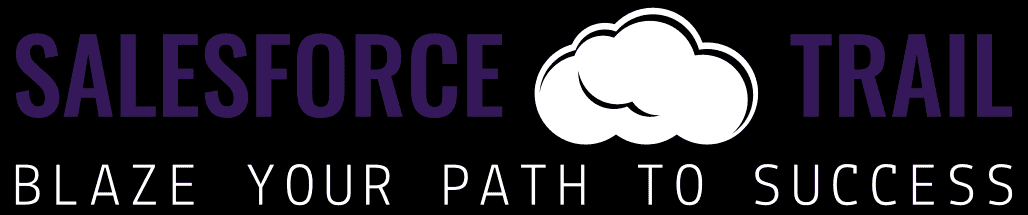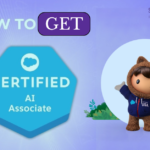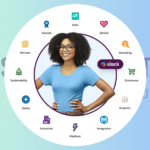If you are trying to enhance your skills in managing data and reporting, then the formula fields in Salesforce should be your focus. A formula field is an active tool in Salesforce that helps you do calculations, and combine or refer other fields with your records. This comprehensive handbook will cover the basics of formula fields, outline the process of creating them, and shed light on different kinds of formula fields.
A Snapshot of Formula Fields in Salesforce:
Formula fields are formed by users, to calculate their value automatically, as the user-defined formula. The information input can be done physically where information is temporarily changed in many instances. They can:
- Perform mathematical calculations
- Merge texts
- Pick data from associated records
- Implement if else conditions
Formula fields enable real-time updates and maintain the accuracy and consistency of data
Steps to Create a Formula Field in Salesforce:
Step1: Login to your Salesforce Account
Open your web browser and log in to your Salesforce Account.
Step 2: Navigate to the Object Manager
You can find Object Manager in the Set-up Menu, available on the top-right corner of the Salesforce interface, then click on “Object Manager” from the Setup home page.
Step 3: Click, on Object Manager
In the Object Manager, you can select the specific object where you want to create a formula field (Ex. – Account, Contact, Opportunity)
Step 4: Click on Field and Relationship
After clicking on the object where you want to create a formula field, click on Field and Relationship available in the left corner.
Step 5: Click on “New”
After clicking Field and Relationship, click on New available to the right.
Step 6: Choose “Formula” as Data Type
Select the formula as Data Type from the list available, then click on “Next”
Step 7: Define Field Properties
In this step, you’ll define the details for your new formula field
- Field Label – Enter your descriptive label for your formula field
- Field Name – Salesforce will automatically fill the field name based on the label
- Return Type -Choose the relevant return type for your formula field (e.g., Text, Number, Date).
Step 8: Enter “Formula”
Let’s now calculate the actual formula. Depending on your requirements, the formula can have many functions and operators. Salesforce provides a wide range of functions and operators that can be used for calculations, text manipulation, or even reference to other fields.
For example, if you want to create a formula field that calculates the total amount by multiplying the quantity with the unit price; then you can put a formula like this one:
[ Quantity__c * Unit_Price__c ]
“Insert Operator” and “Insert Field” buttons are used to construct the Formula, click on the “Check Syntax” button to verify your formula. Make sure it has NO ERROR.
Step 9: Save your Formula
After being satisfied by the formula, Save the formula, and Click on “Next”.
Salesforce Formula Fields: How to Get the Best Out of Them
- Simplify: Your system may become slow when there are complex formulas; in that case, break them into simple parts.
- Be Descriptive: Make the names of the formula fields easy to recognize and meaningful.
- Know Functions: Salesforce has many functions that make it very powerful, which is why its expressions are efficient.
- Perfect Testing: Before saving them, they should be extensively tested so that you won’t be caught unaware and they work well under all possible situations.
- Write Down Your Formulas: Consider formulas, and reason so you don’t get confused later.
Conclusion:
In Salesforce, formula fields are powerful in the hands of people who follow through on the development and implementation of formulas. Thus, it is only possible to do calculations on total or text manipulation, etc., and you cannot reference related records unless you utilize these formula fields, to ensure that such fields are highly effective and maintainable as well as driving better data-informed decisions, certain conventions must be followed when implementing them.
FAQs on Formula Fields in Salesforce
Q: What is the meaning of the formula field in Salesforce?
A: In Salesforce, a formula field is a read-only field that derives its value from other fields, expressions, or functions within the same record.
Q: Can I use formula fields to reference fields from related objects?
A: Indeed, this can be done by formula fields referencing fields from related objects wherefore you can get data from parent records into formulas.
Q: How do I handle errors in my formula?
A: Afterward, you should try validating your formula using the syntax button to check if there are any errors or not. Then it will highlight areas of concern and allow you to modify as necessary.
Q: Can I use formula fields in reports and dashboards?
A: Certainly, it can happen whereby they would provide calculated statistics and insights.
Q: Are there salesforce’s limits on their formula fields?
A: Moreover, one should note that such fields have character limits and may cause performance issues when they become too complex. However, efficiency should be taken into account while formulating these equations.
VISIT HERE: MY BLOGS
- Mayank Sahuhttps://salesforcetrail.com/author/mayank-sahu/
- Mayank Sahuhttps://salesforcetrail.com/author/mayank-sahu/
- Mayank Sahuhttps://salesforcetrail.com/author/mayank-sahu/
- Mayank Sahuhttps://salesforcetrail.com/author/mayank-sahu/July 17, 2024