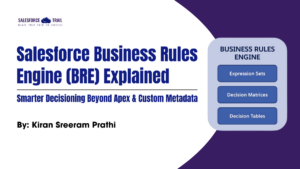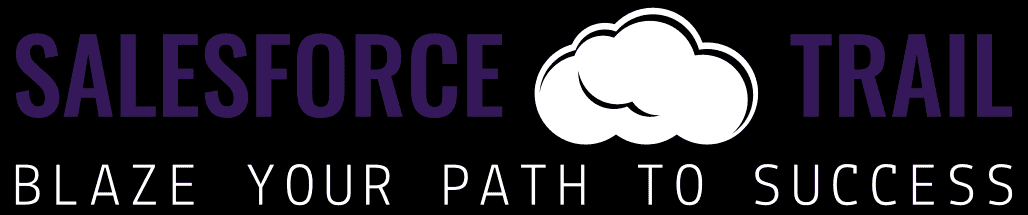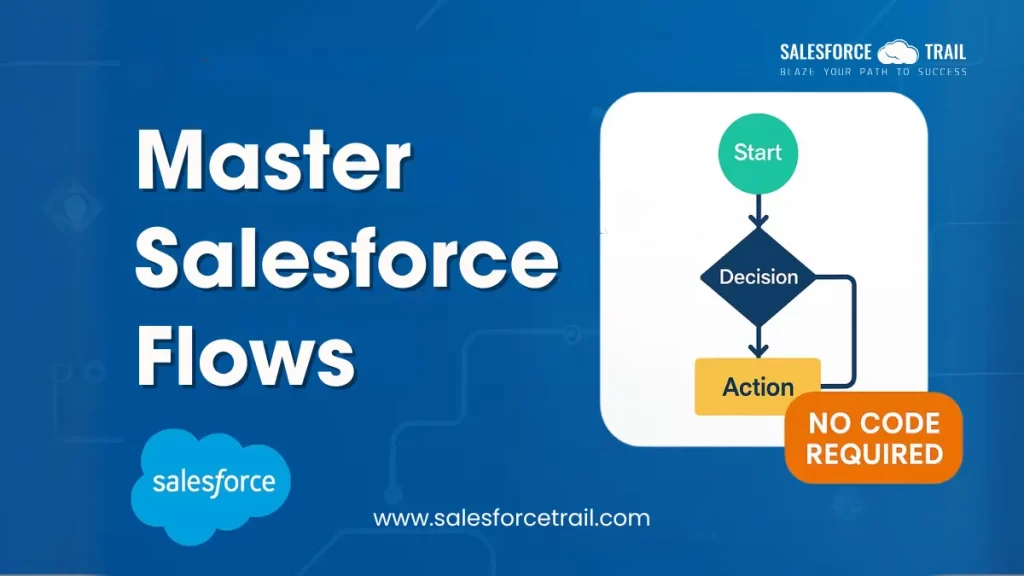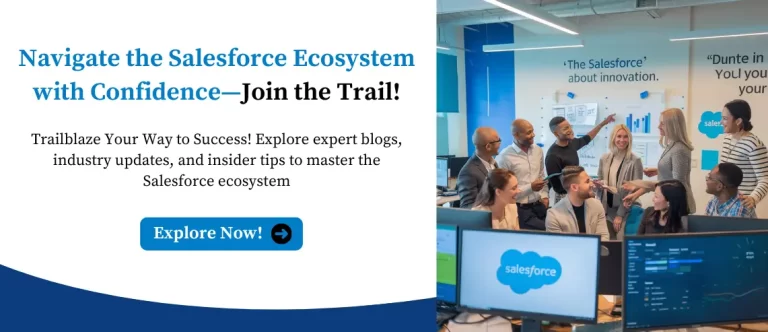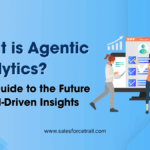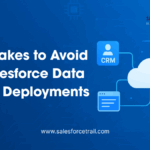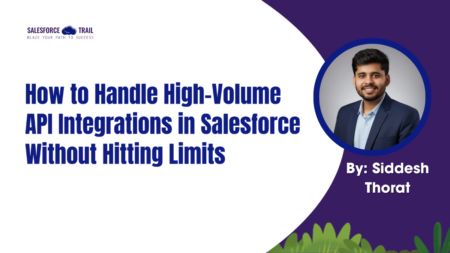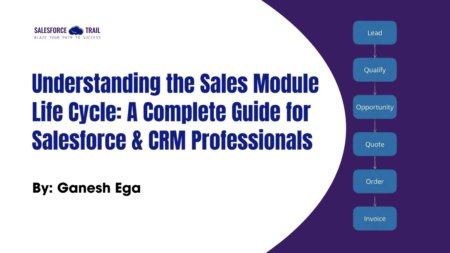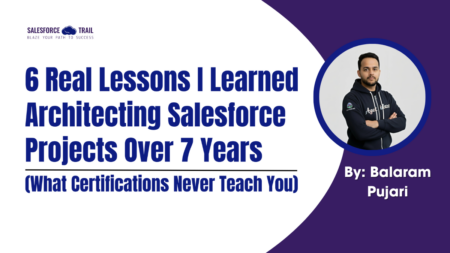In the world of no-code automation, Salesforce Flows stand out as one of the most powerful tools for Salesforce admins, consultants, and developers. Whether you’re building a simple approval process or designing a multi-step automation involving multiple objects, Flows allow you to streamline operations with zero code and full control.
In this blog post, we’ll break down everything you need to know about Salesforce Flows, including types, key elements, step-by-step creation, common pitfalls, and expert tips to ensure your automation efforts are efficient, scalable, and future-proof.
What Are Salesforce Flows?
Salesforce Flows are automation tools that let you build business processes using a visual, no-code interface. You can use them to collect data, update records, send notifications, or guide users through step-by-step screens. Flows run automatically based on triggers like record changes, schedules, or events, helping you streamline operations without writing code.
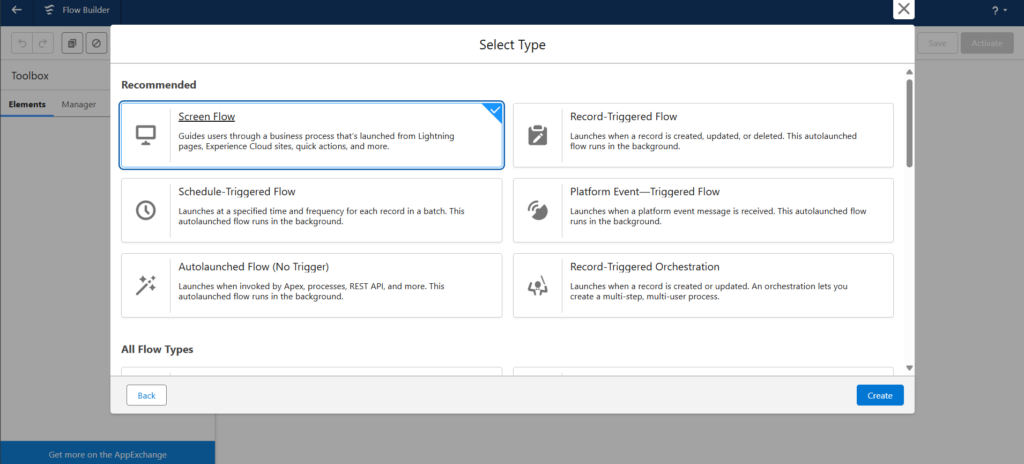
Types of Salesforce Flows
Salesforce offers five distinct types of Flows, each designed to address specific automation needs. Understanding when and how to use each type is critical for building scalable, efficient solutions.
Screen Flows
Screen Flows are designed to guide users through interactive, step-by-step processes using a visual interface. These flows are ideal for collecting user input, presenting data, or performing multi-step tasks that require decision-making or user validation.
Best for:
- Guided forms (e.g., case intake or onboarding)
- Complex processes that require user interaction
- Data entry with validations
Record-Triggered Flows
These flows run automatically when a Salesforce record is created, updated, or deleted. They’re perfect for triggering backend logic based on real-time data changes, making them one of process automation’s most commonly used Flow types.
Best for:
- Sending automated emails or notifications
- Updating related records
- Enforcing business rules when data changes
Schedule-Triggered Flows
Schedule-Triggered Flows execute at a specific time or on a recurring schedule without any user input. They’re great for handling background jobs that must run consistently, such as weekly reports or routine data cleanup.
Best for:
- Time-based automations
- Scheduled data updates
- Batch processing without user action
Auto-Launched Flows
Auto-launched flows are non-interactive and can be triggered by Apex code, another flow, or scheduled actions. Since they run silently in the background, they’re ideal for backend logic that doesn’t involve the user.
Best for:
- Backend processes
- Invoking logic from custom code or other flows
- Modular automation components
Platform Event-Triggered Flows
These flows are triggered when a Platform Event is published, enabling Salesforce to respond in real-time to external or internal events. They’re instrumental in event-driven architectures where you want to automate workflows across different systems.
Best for:
- Real-time integration with external platforms
- Responding to IoT or API events
- Asynchronous event-based workflows
Step-by-Step: How to Build Your First Flow
- Open Flow Builder
Go to Setup → Search for “Flows” → Click “New Flow”. - Select Your Flow Type
Decide whether your use case involves user interaction, scheduled tasks, or background automation. - Define Trigger & Entry Conditions
Choose the object (like Account or Opportunity) and set conditions (on create/update/delete). - Drag in Elements
Add decisions, loops, assignments, or DML operations to define your process. - Test & Activate
Validate your logic, save the flow, activate it, and test thoroughly—especially if it’s record-triggered. - Save, Activate, and Test:
Validate in Sandbox before deploying to Production.
Benefits of Using Salesforce Flows
Salesforce Flows have become a cornerstone of automation within the Salesforce platform, offering powerful features that streamline business processes efficiently and intuitively.
No Coding Required
One of the biggest advantages is that Flows require zero coding knowledge. Flows empower users to build sophisticated automation using clicks instead of code
Highly Flexible
They work seamlessly across all standard and custom Salesforce objects, supporting a wide range of business processes and use cases across departments.
Reusable and Modular
With features like subflows, you can design reusable components that make your automation scalable, easier to maintain, and consistent across the organization.
Visual and Intuitive Interface
The drag-and-drop Flow Builder offers a clean, intuitive experience for designing, testing, and modifying Flows, even for those new to automation.
Increases Productivity
By automating repetitive and manual tasks, Salesforce Flows saves time, reduces errors, and frees up users to focus on higher-value activities.
Best Practices for Salesforce Flows
To build efficient, scalable, and reliable flows in Salesforce, it’s essential to follow industry-aligned best practices. Here’s a refined checklist to guide your flow development:
Keep Flows Modular and Simple
Design flows to be clear and manageable by using subflows wherever possible. This enhances reusability and makes maintenance easier.
Select the Right Flow Type
Always match the flow type with the intended use case:
- Screen Flows – Best for capturing user input or guiding users through a process.
- Record-Triggered & Auto-Launched Flows – Ideal for automating behind-the-scenes tasks.
Limit Loops and Nesting
Excessive loops and deeply nested logic can lead to performance issues. Simplify where possible to keep flows fast and responsive.
Use Variables and Collections Wisely
Efficient data management is key. Use variables and collections to store, pass, and manipulate data cleanly throughout your flow.
Implement Robust Error Handling
Always define fault paths and alerts to handle unexpected errors gracefully, ensuring system stability and transparency.
Optimize Performance
Reduce record queries and limit field updates to maintain efficient flows and lessen the load on system resources.
Follow Consistent Naming Conventions
Use clear and meaningful names for all flow elements. This improves readability and collaboration, especially on large projects.
Maintain Version Control and Documentation
Track changes and maintain detailed documentation for every flow to support troubleshooting, reviews, and audits.
Prioritize User Experience in Screen Flows
Design user-friendly screens by using tooltips, default values, and meaningful labels to enhance usability and minimize errors.
Test Thoroughly in Sandbox Environments
Always test your flows in a sandbox to ensure they perform as expected and don’t introduce issues in your production org.
Common Flow Errors (And How to Fix Them)
| Error Code | What It Means | How to Fix |
|---|---|---|
| FLOW_ELEMENT_ERROR | Null value or missing assignment | Add Decision checks for nulls |
| UNABLE_TO_LOCK_ROW | Record locking issue | Use Get Records with async options |
| FIELD_CUSTOM_VALIDATION_EXCEPTION | Violated validation rule | Refine entry criteria or add checks |
| CANNOT_INSERT_UPDATE_ACTIVATE_ENTITY | Recursive loop triggered | Add entry condition limits |
| SOQL_LIMIT: Too Many Statements | Poor bulk handling | Move DML outside of loops |
Final Thoughts: Your Automation Superpower
Salesforce Flows are no longer a “nice-to-have”—they’re a core part of every admin or consultant’s toolkit. With the right structure, logic, and best practices, flows can drive transformation, streamline operations, and significantly improve user experience.
So, whether you’re automating lead assignment, sending follow-up emails, or integrating with external platforms, remember the magic lies in how well your flows are designed.
Must-Visit Links:
- Salesforce Certifications Name Changes 2025: A Complete Guide for Salesforce Professionals
- Dreamforce 2025 Registration is Open Now: Everything You Need to Know
- How to Crack the Salesforce Interview: Real Questions and Tips from Experts
- Top Most In-Demand Salesforce Skills for 2025: What Professionals Need to Know
- How I Passed the Salesforce Data Architect Exam on My First Attempt
- How to Prepare for the Certified Agentforce Specialist Certification Exam
Resources
- [Salesforce Developer]- (https://developer.salesforce.com/)
- [Salesforce Success Community] (https://success.salesforce.com/)
For more insights, trends, and news related to Salesforce, stay tuned with Salesforce Trail
Mark Jacobes is a seasoned Salesforce expert, passionate about empowering businesses through innovative CRM solutions. With over 6 years of experience in the Salesforce ecosystem, Mark specializes in Salesforce development, integrations, and digital transformation strategies.
- Mark Jacobeshttps://salesforcetrail.com/author/markjacobes/
- Mark Jacobeshttps://salesforcetrail.com/author/markjacobes/
- Mark Jacobeshttps://salesforcetrail.com/author/markjacobes/September 15, 2025
- Mark Jacobeshttps://salesforcetrail.com/author/markjacobes/