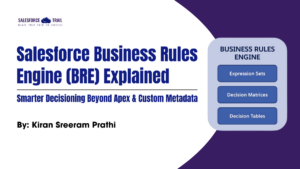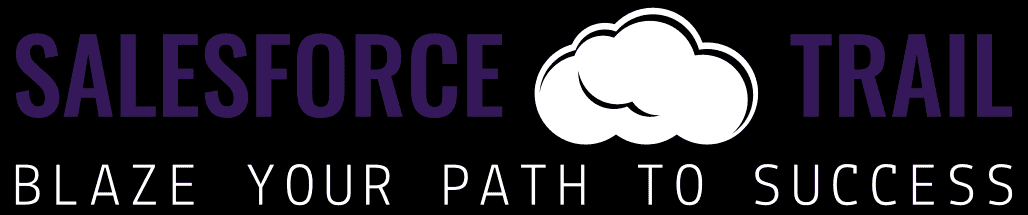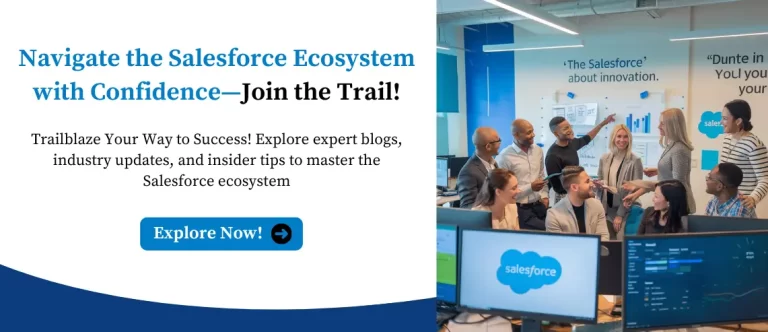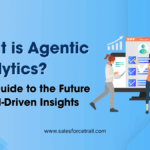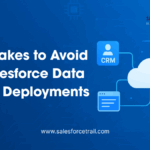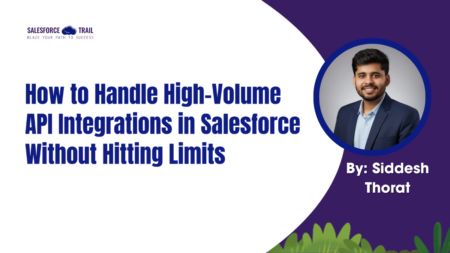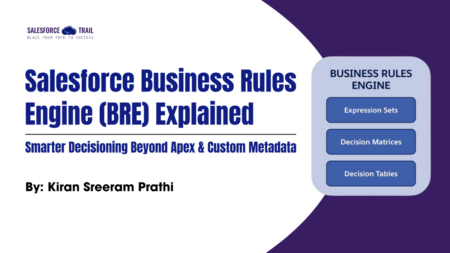In today’s fast-paced business world, efficiency is the key to success. For Salesforce admins and users, automating repetitive tasks can be a game-changer. That’s where Workflows in Salesforce come into play. Whether managing leads, tracking sales, or handling customer support, automating workflows can help you save time and effort while ensuring accuracy and consistency. This guide will walk you through the essentials of workflow in Salesforce along with key hacks every Salesforce admin should know.
What Are Workflows in Salesforce?
A workflow in Salesforce is an automation tool that helps you execute specific actions based on predefined rules. These actions could include sending an email, updating a field, creating a task, or triggering an outbound message. The goal is to minimize manual work and streamline business processes effortlessly.
Salesforce provides several automation tools, including Workflow Rules, Process Builder, and Flow. While Workflow Rules have been a staple for many years, Salesforce is shifting towards more powerful tools like Flow, which offers greater flexibility and advanced automation capabilities.

Benefits of Automating Workflows
Why should you invest time in setting up Workflows in Salesforce? Here are some key benefits:
- Saves Time & Reduces Errors – Automating repetitive tasks eliminates human error and speeds up processes.
- Increases Productivity – Your team can focus on high-value tasks rather than manual work.
- Ensures Consistency – Workflow rules standardize processes, ensuring compliance and accuracy.
- Improves Customer Experience – Automated responses keep customers engaged and informed without delays.
- Better Data Management – Auto-updating fields ensure that records are always accurate and up to date.
How to Create a Workflow Rule in Salesforce
Setting up a workflow rule is easier than you might think. Follow these simple steps:
Step 1: Navigate to Workflow Rules
- Log in to Salesforce and go to Setup.
- Search for Workflow Rules in the Quick Find box.
- Click New Rule.
Step 2: Select an Object
Choose the Salesforce object that will trigger the workflow. This could be Leads, Opportunities, Cases, or Accounts.
Step 3: Define Rule Criteria
Decide the conditions that will trigger the workflow. For example:
- If a lead status = ‘Hot’, notify the sales team.
- If a case remains open for more than 48 hours, send an escalation email.
Step 4: Choose an Action
Select what happens when the criteria are met. You can:
- Send an email alert.
- Update a field value.
- Create a task.
- Trigger an outbound message.
Step 5: Activate the Rule
After everything is configured turn on the rule and test it to confirm it functions properly.
Key Hacks Every Salesforce Admin Should Know
Use Flow Instead of Workflow Rules & Process Builder
Salesforce has officially announced that Workflow Rules and Process Builder will be retired in the future (December 2025). Start using Flow to create complex automation with minimal coding. With Flow, you can:
- Automate multi-step processes.
- Perform record lookups, updates, and deletions.
- Create screen flows for guided user interactions.
Leverage Scheduled Flows for Time-Based Automation
Need to send reminders or update records at a specific time? Instead of using time-dependent Workflow Rules, use Scheduled Flows to execute actions at a predefined date and time.
Combine Flow with Approval Processes
For businesses requiring approvals (e.g., discounts, leave requests), use Approval Processes with Flow to automate routing and notifications. This ensures faster decision-making and reduces approval bottlenecks.
Automate Lead Assignment Using Assignment Rules
Stop manually assigning leads! Use Lead Assignment Rules to automatically distribute incoming leads to the right sales reps based on geography, industry, or custom criteria.
Auto-Update Records Using Formula Fields
Use Formula Fields to dynamically calculate and show values, eliminating the need for a separate workflow to update a field.
Utilize Quick Actions for User Efficiency
Quick Actions allow users to complete tasks with a single click. For example:
- Create a Quick Action to log calls instantly.
- Use Quick Actions to update records directly from related lists.
Monitor Workflow Performance with Debug Logs
Use Debug Logs and Flow Debugging to track execution details and identify errors in your automation. This is crucial for troubleshooting and ensuring smooth operation.
Send Automated Email Alerts for Critical Updates
Whether it’s an overdue task or an important contract renewal, set up email alerts in your automation processes to notify the right people at the right time.
Use Roll-Up Summary Fields to Avoid Extra Automation
To automatically calculate values and present them on parent records, utilize Roll-Up Summary Fields rather than developing Flows to tally related records, such as the total number of opportunities associated with an account.
Optimize Performance by Avoiding Too Many Automation
Having too many Flows running simultaneously can slow down your org. Follow these best practices:
- Merge similar automation into a single Flow.
- Avoid triggering automation in unnecessary situations.
- Use Before-Save Flows for record updates to enhance performance.
Final Thoughts
Automating Workflow in Salesforce is one of the smartest ways to boost efficiency, reduce manual work, and enhance data accuracy. By leveraging tools like Flow, Quick Actions, Scheduled Flows, and Assignment Rules, Salesforce admins can eliminate manual work, reduce errors, and optimize business operations. The key is to stay updated with Salesforce automation best practices and transition to modern automation tools like Flow for more robust and scalable processes.
Must Visit Links:
- How I Passed the Salesforce Data Architect Exam on My First Attempt
- How to Start Your Salesforce Career as a Beginner 6 Months Full Proof Plan
- Salesforce Marketing Cloud Career Path in 2025: Your Complete Beginner’s Guide
- Agentblazer vs Trailblazer: What’s the Difference?
- How to Prepare for the Certified Agentforce Specialist Certification Exam
Resources
- [Salesforce Developer]- (https://developer.salesforce.com/)
- [Salesforce Success Community] (https://success.salesforce.com/)
For more insights, trends, and news related to Salesforce, stay tuned with Salesforce Trail
Mark Jacobes is a seasoned Salesforce expert, passionate about empowering businesses through innovative CRM solutions. With over 6 years of experience in the Salesforce ecosystem, Mark specializes in Salesforce development, integrations, and digital transformation strategies.
- Mark Jacobeshttps://salesforcetrail.com/author/markjacobes/
- Mark Jacobeshttps://salesforcetrail.com/author/markjacobes/
- Mark Jacobeshttps://salesforcetrail.com/author/markjacobes/September 15, 2025
- Mark Jacobeshttps://salesforcetrail.com/author/markjacobes/